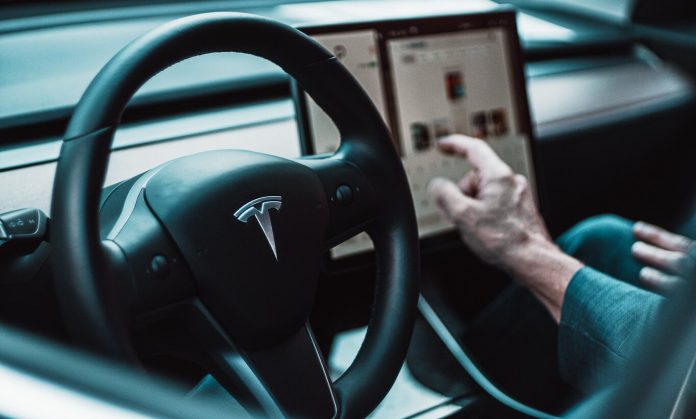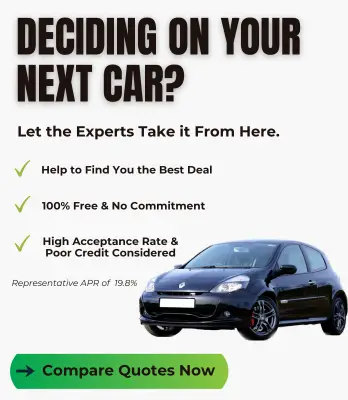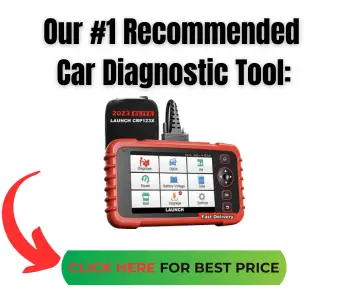Nowadays, it seems screens are the main way we control our cars – they control everything except the actual driving. No brand is more screen-focussed though than Tesla. But have Tesla screen problems caused more trouble than they’re worth?
With fundamental controls such as windscreen defogging, traction settings, and suspension setups being controlled by touch, what happens when the screen breaks? Unfortunately for some owners, Tesla screen problems are a very big concern.
There are various issues reported by drivers, some that seemingly fix themselves, others that gradually get worse. The likelihood of tesla fixing these issues depends on the age of car, type of issue and is sometimes at the discretion of the service centre. Read on to assess what your issue is, and how and if it can be fixed.

What are common problems with Tesla Screens?
The majority of reported Tesla screen problems we’ve seen, fall under the following categories:
- Unresponsive to touch – The screen displays as normal, but touch inputs are completely ignored, usually happens whilst vehicle is moving
- Blank or completely black screen – Nothing displayed, and touch inputs are not recognised, often happens from initial vehicle start up
- Yellow banding around the edge of the display – Develops slowly over time. Often more instances of in hotter climates or when vehicle is parked in direct sunlight a lot
- Frozen screen – Display is fine, buttons (on certain models) work as normal for volume etc, but touch inputs are ignored
- Slow loading or response to inputs – Touchscreen and button input extremely slow. Menus hard to navigate, usually occurs after long periods of inactivity but driving.
Why is my Tesla screen not working?
There are a few different failure modes being discussed on all Tesla vehicles. If the screen becomes unresponsive or particularly slow, and your car is 2014-2018 model year, check to see if you are eligible for a recall.
In early 2021, Tesla issued a recall for certain models specifically to fix the screen issues. This covered multiple issues, but was primarily needed as there are safety critical issues with screens not working, such as the inability to use defogging.
If however, you are experiencing issues such as yellow banding, or the screen is completely black, you may have a faulty unit, and need a replacement. These can sometimes be covered under warranty, but check with your local dealer.
One well known issue is the degradation of memory inbuilt into the processor that controls the MCU or media control unit. This is usually a terminal problem for the display, and cannot be resolved without replacement.

How to Fix my Tesla screen
Frozen and temporarily unresponsive screens can sometimes be fixed by completing the following steps: (note this is known to work on Model Y and Model 3)
- Select Park mode
- Press and hold the scroll wheel buttons, usually in around 30 seconds the screen will turn off
- Wait for the instrument cluster to restart – again usually between 10-30 seconds.
If this has helped the issues, then you are in luck. If your screen is still not working correctly, you can try a hard reset.
To perform a hard reset, follow the steps listed below:
- Park in a safe location, ideally away from the elements
- Remove the 12v battery as per the guidelines in your manual – each model is slightly different
- Wait 10 minutes for residual current in the computers to reside
- Reconnect the battery
- Re-boot the car as normal
Safety warning – Only attempt if you are confident in working with vehicles and their electronics, and have the appropriate tools to hand
Unfortunately, if neither of these things resolves your issues, it’s best to take the car back to the dealer. They can diagnose the problem using their diagnostic equipment.
We recommend to only deal with Tesla directly, as independent garages may not have the correct tools.
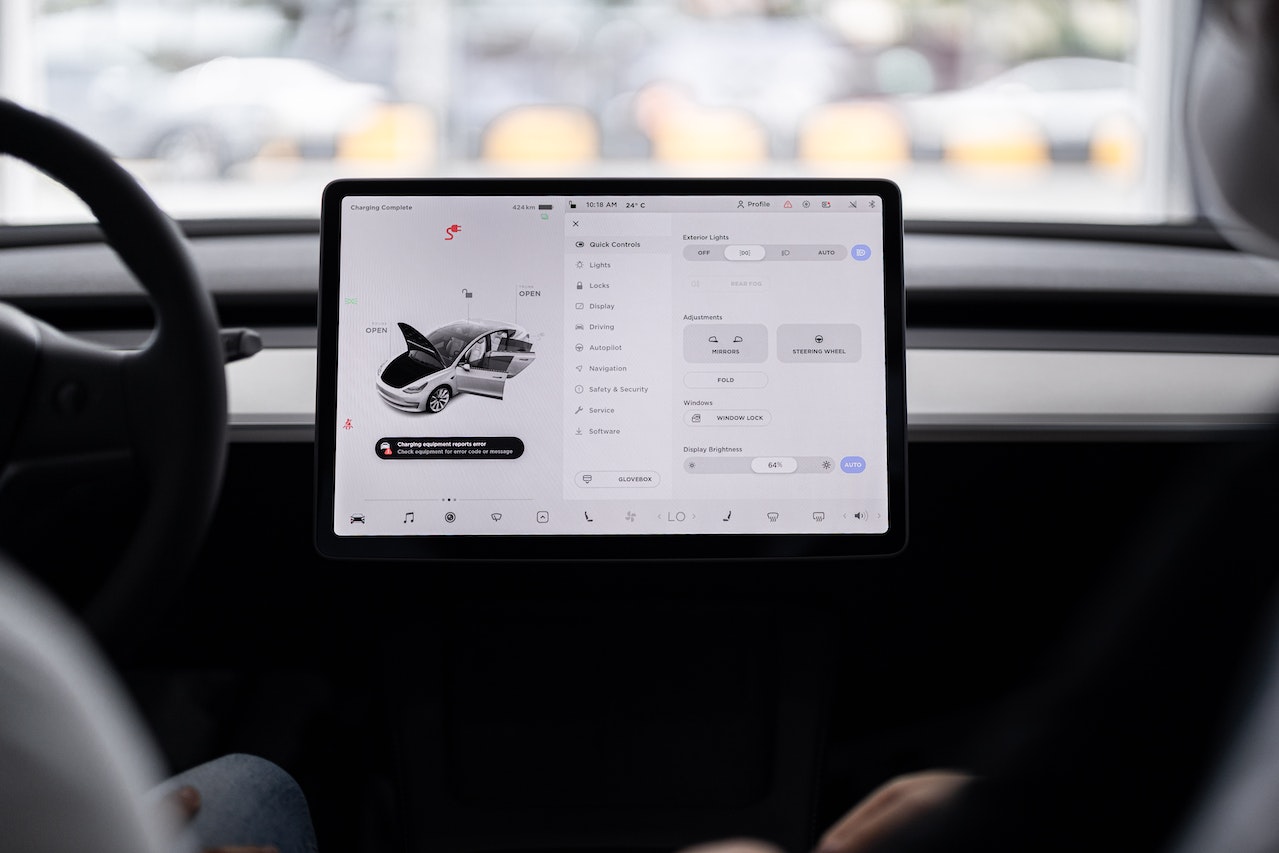
What happens if my screen goes black?
A completely dead screen is a big issue when many of your car’s functions are controlled through the screen. Some owners have reported this happening intermittently, especially it seems, whilst driving.
If your screen turns completely black, the first thing to try is to turn the car off, and back on again. Whilst simple, it may solve the problem without too much trouble. If the problem persists, it’s probably time to call your local repair centre, but there is one more trick to try:
If you have a Model Y or 3, try the procedure as follows:
- Park in a safe location, ideally away from the elements
- Select Park mode
- Press and hold the scroll wheel buttons, after 30 seconds the screen will turn off
- Wait for the instrument cluster to restart – again usually between 10-30 seconds.
If you have any other Tesla model, the following may work for you:
- Park in a safe location, ideally away from the elements
- Enter Park mode
- Hold down the brake pedal
- Press and hold both buttons above the screen, until the speedometer flashes.
- Release the buttons but continue holding the brake pedal
- Hold down the two scroll wheels, after this the system should reset
If neither of these fixes resolved the issue, it is best to contact your local repair centre. See below for advice on this. If the issue is temperamental, it may be advisable to record a short video or take pictures of the problem, in case of temporary resolve when you’re at the service centre.

What are the Yellow Bands Around my Screen?
Another common Tesla screen problem that some drivers have noticed, is a prominent yellow banding around their screen. This is particularly noticeable on menu screens, where the display is mainly white. Tesla are aware of this issue, and is caused by sunlight or heat disrupting the bonding between the display and the outer glass.
The problem may be worse for users in hotter or sunnier climates, and it seems to be something that may reoccur once fixed, if exposed to the same conditions.
Tesla announced a recall for this in 2017, and started to offer replacement screens, after some time it became apparent that the new screens were not immune to the issue either.
Some Tesla centres are now offering a service whereby the problem is fixed on your existing unit, which they claim is a better solution. Some owners have reported that the problem came back within 6 months.
Why is my Tesla Screen so Slow?
A quite common problem also experienced by Model S drivers, is the extremely slow response time when using the touchscreen. This is indicative of a memory failure that Tesla have accepted responsibility for.
The main symptoms are a touchscreen that shows a large amount of lag between touch inputs and button response. The buttons also take a while to cause actions on screen, whilst not as severe as a completely blank screen, in some ways this can be even more frustrating.
Tesla will fix these issues in most cases, as it is a consistent issue. It has even fixed some cases outside of warranty if the user has reported the issue for a substantial period of time.
There are a few tricks online to help with the issue, including the two reset methods listed in this article. Unfortunately, though these are only ever temporary fixes, as the root cause is faulty integrated memory on the processor responsible for the MCU. (Media Control Unit)

FAQs
What should I do if my Tesla screen is unresponsive?
Try restarting the screen by holding down both scroll wheels on the steering wheel until the Tesla logo appears. If the problem persists, check for any obstructions or debris on the screen that may be affecting touch sensitivity.
Why is my Tesla screen black?
A black screen on your Tesla can be caused by a variety of issues, including a software glitch or a loose connection. Try restarting the screen by holding down both scroll wheels on the steering wheel until the Tesla logo appears. If the problem persists, check that the power cable and connections are secure.
What is touchscreen ghosting on my Tesla screen?
Ghosting on a Tesla screen occurs when the screen registers touch without any physical contact. This can be caused by a software glitch or a hardware issue. Try restarting the screen by holding down both scroll wheels on the steering wheel until the Tesla logo appears. If the problem persists, check for any obstructions or debris on the screen that may be affecting touch sensitivity.
Why is my Tesla screen flickering?
A flickering screen on your Tesla can be caused by a loose connection or damaged cables. Try restarting the screen by holding down both scroll wheels on the steering wheel until the Tesla logo appears. If the problem persists, check for any loose connections or damaged cables.
What should I do if my Tesla screen is stuck on a loading screen?
If your Tesla screen is stuck on a loading screen, it may be caused by a slow or unstable internet connection. Try restarting the screen by holding down both scroll wheels on the steering wheel until the Tesla logo appears. Check your internet connection to ensure it’s stable and strong.
How can I prevent Tesla screen problems from happening?
Regular maintenance and software updates can help prevent Tesla screen problems. Additionally, avoid using any abrasive materials on the screen and keep the screen free of debris and obstructions.
Will Tesla Fix my Broken Screen?
If your Tesla screen problems are persistent, and the car is still under Tesla’s warranty scheme, you should be able to get any of the above problems fixed. Some consumers have found difficulty, though in finding a service centre with the equipment required to fix the yellow banding in particular.
Some Tesla dealerships seem to be offering replacement units even on expired warranty cars, but this is probably not standard practice. One big issue some customers face is getting Tesla to acknowledge there is an issue with their car, particularly in the case of the unresponsive screens.
This is because the issue is not always present, and unless the tech sees the issue when the car is in the centre, they cannot always resolve the issue.
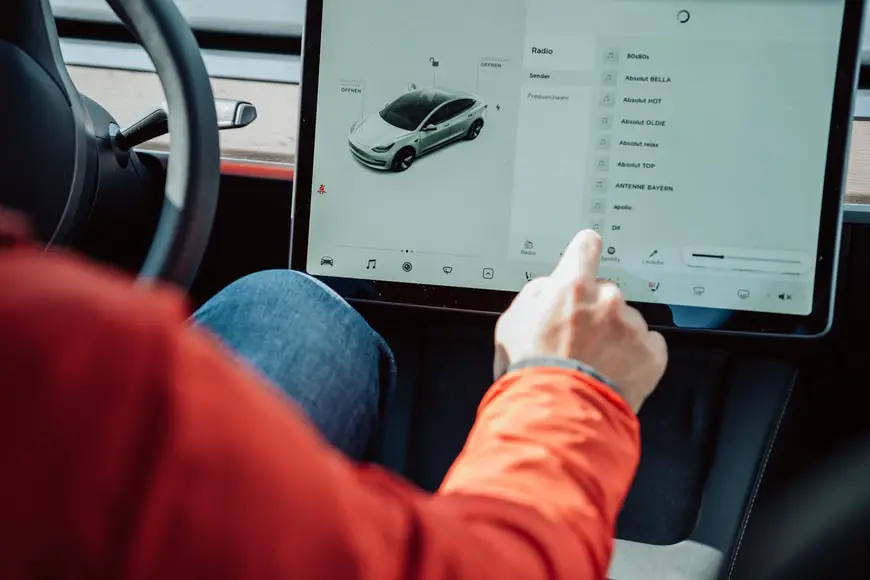
How do I get Tesla to Fix my Screen?
There are some tips to getting Tesla to prioritise your vehicle. Some issues as mentioned are covered under Tesla’s warranty. If your problem is covered under warranty, here’s how best to get in touch with Tesla to get it fixed.
Book an appointment through the Tesla service centre app. It’s best to do this when the screen problem is persistent. Some centres may accept a video of the screen malfunctioning as proof enough to replace it.
Tesla made an announcement in 2018 that if you had paid for any replacement parts for your screen, this extended the warranty period. These parts as well as the screen may be eligible for replacement under warranty.
We hope this article has assisted you in fixing your Tesla screen problems for more Tesla news, check out our other articles.
Conclusion
In conclusion, Tesla screen problems can be frustrating to deal with, but many of them can be resolved through simple troubleshooting or a professional repair. By staying on top of regular maintenance and promptly addressing any issues that arise, you can help prevent more serious problems from developing.
Always remember to follow the manufacturer’s guidelines and instructions, and don’t hesitate to contact Tesla service if you need assistance. With proper care and attention, you can enjoy a smooth and reliable driving experience with your Tesla for years to come.